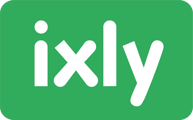Answers to frequently asked questions about the Assessment Platform.
- How do I log in for the first time?
- Where can I find a comprehensive manual for the Assessment Platform?
- How do you assign a test to a candidate?
- The summary report appears in documents and media
- Searching for assessments when assigning a task
- Using a login link for candidates
- Why is the single-use login link valid for only one session?
- The option to use a login link for candidates is missing
- How long is this single-use link valid?
- Entering your own email address for candidates
- Modifying and sending email templates
- Generating group reports
- Online editing of candidate reports
- Sending a reminder email
- Candidate's name is not displayed in the file name of a report
- The option to add a new candidate is missing
- Results page does not show results for Test-Only candidates
- Visibility of assessment prices in the Assessment Platform
How do I log in for the first time?
- Click on the link below and select "Forgot password" https://assessmentplatform.nl/accounts/password/new.
- Use the email address that you also use in the Test Toolkit and click the "Request" button. You will then receive an email with instructions.
- Log in with your email address and the password you have chosen.
Where can I find a comprehensive manual for the Assessment Platform?
How do you assign a test to a candidate?
When creating a candidate, you have the option to immediately assign tasks to the candidate and send an invitation. You can also choose to assign tasks to the candidate at a later time. If you want to assign tasks later, you can select the candidate and use the blue "Create Trajectory" button to assign the tasks and invite the candidate.
The summary report appears in documents and media
In the Assessment Platform, you have the option to generate summary reports. To do this, go to the candidate's task overview and click on the icon named "Reports" at the top. You can generate the report by selecting all the desired reports in the candidate's reports overview and then clicking the "Merge Reports" button.
Note: After clicking this, the summary report will not appear in the reports overview but in the Documents & Media section. The summary report will appear at the top of the overview under "My Files."
Searching for assessments when assigning a task
We are currently working on improvements to make this screen more user-friendly. Over the coming period, we will be rolling out various updates for this.
Using a Login Link for Candidates
If you, as a user, prefer not to invite a candidate for an assessment via email, there is also the option to use a single-use login link. This is similar to the login link that can be shared with candidates from the Test Toolkit. When creating the candidate, do not enter an email address (not even your own). Once you have assigned the tasks, select the button "Copy link for one-time passwordless login" and share this link with your candidate.
Why is the single-use login link only valid for one session?
When processing data, such as when a candidate completes our questionnaires or tests via a link, various GDPR principles must be observed to ensure the privacy and security of this data. A time limit for using links has been chosen in line with the following principles:
-
Integrity and Confidentiality (Security): Limiting the availability of the link can enhance security by reducing the chances of unauthorized access to questionnaires or tests, including those potentially already completed by the candidate. The shorter the link is active, the lower the risk that it will be shared and later used by unauthorized parties.
-
Accuracy: Using unique, personal links with limited availability helps ensure that the intended respondent completes the questionnaire. This minimizes the risk of errors, such as someone else filling it out (via a forwarded email), which could result in providing inaccurate information.
-
Data Minimization: By limiting the availability of the link to a candidate, Ixly also ensures that no unnecessary (incorrect) data is collected.
-
Accountability: To comply with the GDPR, it is essential for Ixly to take demonstrable measures to protect candidates' privacy. Implementing a time limit to collect only the necessary and accurate information and prevent unauthorized access is a measure that contributes to the Accountability principle.
The option to use a login link for candidates is missing
You only have the option for password-free login if you, as a user, have the rights to log in with other users. If you do not (yet) have these rights, they can be turned on if desired by ticking from the organisation manager in the Advisors overview that you are allowed to log in as another user and in the settings (Privacy and Data retention) to allow users to log in as another user.
How long is this one-time link valid?
The link is valid indefinitely if it is not opened. Only when the link is used for the first time, when the candidate clicks the login button, it expires. The session remains active for two hours after last activity. If a candidate is busy for half an hour, then closes the page and navigates to assessment platform an hour later, they are still logged in and the tasks can be continued.
Entering your own e-mail address with candidates
In the Test-Toolkit, it was possible to enter your own e-mail address with a candidate. This way, the mailing was sent to your own e-mail address. We recommend not applying this because it links the candidate to your consultant account. For example, if you request a password reset mail for your account, this will cause problems for the candidates because they are linked to the same e-mail address.
Modifying and sending e-mail templates
In the Test-Toolkit, it was possible to modify the e-mail template ‘on the spot’ when sending a candidate the informational mail. In the Assessment Platform, this option is not currently available. However, this option will be applied in the future. We therefore advise you to elaborate and publish the texts of the e-mail templates in your organisation. You can find a further explanation of this in the manual in chapter 13.
Generating group reports
The option to generate group reports is unfortunately not yet available in the Assessment Platform. This functionality will eventually be built into the platform. Do you use this functionality in the Test-Toolkit? Please contact info@ixly.nl. We will be happy to think along with you about a solution.
Online editing of candidate reports
In the Test Toolkit, it is possible to edit candidate reports and add your own texts to them, such as a summary by the (assessment) psychologist. In the Assessment Platform, this possibility is still missing. This is because we are developing new software for generating reports. We are investigating how we can add this possibility to the Assessment Platform at a later stage. Do you use this functionality in the Test-Toolkit? Please contact info@ixly.nl. We are happy to think along with you about a solution.
Send reminder e-mail
In the Assessment Platform, it is now also possible to schedule a reminder e-mail. When assigning tasks, you can choose a date to automatically send a reminder to a candidate if they have not completed the tasks by that time. We recommend if you want to use this functionality to first set up your own e-mail template. You can do this in the left menu under E-mail templates. You can find a further explanation in the manual in chapter 13.
Candidate name is not displayed in the file name of a report
When a report is generated, currently the candidate name is not displayed in the file name. This can make it confusing in the Documents & Media library which candidate the report belongs to. In time, an adjustment will be made so that reports from a specific candidate are easier to find.
The option to add a new candidate is missing
In the candidate overview, you have the option to add a candidate. Sometimes this option is missing. In this case, you have probably selected a candidate or a number of candidates so that you only see the options that can be carried out for this selection. If you want to create a new candidate, you will first have to deselect this selection.
Results page does not show results of candidates
When you have selected a candidate, among the row of buttons there is also the option to view the candidate's results. This results page is not yet available for candidates who have taken separate tests. When you deploy tests via the Process option, the results will be shown in the candidate's results overview. This will eventually be adjusted so that the results page is also available for candidates who have taken separate tests.
Visibility of assessment prices in the Assessment Platform
Currently, test prices are not yet visible in the Assessment Platform. The prices will soon be implemented in the platform so that it is clear what the cost of each assessment is, depending on the chosen subscription. Click here for the current price list. Do you have an Occasional subscription in the Assessment Platform? Then you can view the current credit balance in the menu under Organisation > Credit overview